 Well that was very easy and recommended way of installing WordPress but if you dont want to install this way then you can install manually by following this procedure :
Well that was very easy and recommended way of installing WordPress but if you dont want to install this way then you can install manually by following this procedure :
- Get a domain name and hosting for your WordPress blog,Bluehost will provide you free domain name with their hosting.
- Login into your hosting’ Cpanel and Create MYSQL Database,Choose username and password then click OK.
MySQL Database Information Status: Setup Host Name: your host name Database Name: database name you have chosen Database Version: 4.1 Description: description you have chosen User Name: username you have chosen
- Visit WordPress.org and download the latest wordpress.
- Upload the zipped file you downloaded using file manager.
- extract the zipped file and replace wp-config-sample.php file to wp-config.php in WordPress folder.
- Open wp-config.php using text editor in file manager and find this part:
// ** MySQL settings – You can get this info from your web host ** // /** The name of the database */ define(‘DB_NAME’, ‘putyourdbnamehere‘); /** MySQL database username */ define(‘DB_USER’, ‘usernamehere‘); /** MySQL database password */ define(‘DB_PASSWORD’, ‘yourpasswordhere‘); /** MySQL hostname */ define(‘DB_HOST’, ‘localhost‘);
- Then visit http://www.yourdomain.com/wp-admin/install.php
- You will see something like this
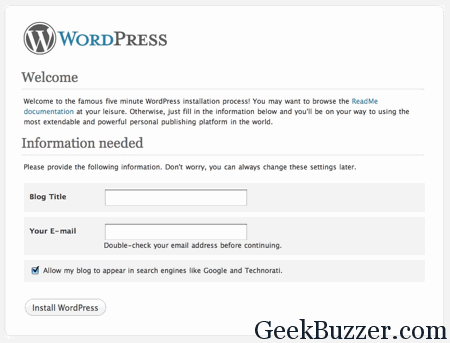 9. Finally enter your Blog Title and Email and click on install WordPress and finally you successfully installed WordPress.
10. Login with your username and password to login to WordPress dashboard.
is not easy? what do you say?
get your blog started now and share your experiences.
Was this Tutorial helpful?If yes then please consider it worth sharing 🙂
9. Finally enter your Blog Title and Email and click on install WordPress and finally you successfully installed WordPress.
10. Login with your username and password to login to WordPress dashboard.
is not easy? what do you say?
get your blog started now and share your experiences.
Was this Tutorial helpful?If yes then please consider it worth sharing 🙂
The following two tabs change content below.


Aakash Goyal
+Aakash+is a tech enthusiast who also keep on discovering latest seo and geeky tips.
Latest posts by Aakash Goyal (see all)
- Demystifying Smart Shopping Campaigns - June 15, 2019
- The Definitive Guide to Czech Republic SEO - March 12, 2017
- 13 Best Points to Add in Your Content Marketing Checklist - August 8, 2016